Flashing is the process of reverting your Myeye android device to its factory defaults by means of flashing STOCK Micronex firmware on it. Or, by means of flashing Custom ROM/Firmware on it.
Flashing is done to correct any software malfunctions experienced on any Myeye android devices. Even those that seem persistence after performing a Factory-Reset would be corrected by flashing the Myeye android device.
In this section of this tutorial, I discuss how to flash Myeye android devices using the Stock Firmware and, I assume that you have no knowledge of Myeye android devices hence; I take this tutorial from scratch to finish.
Now, let's proceed.
1: DEFINITIONS OF TERMS USED
- OS VERSION: this refers to the version of the firmware for which you have and that that you are going to use to flash the Myeye android device.
- MODEL VARIANTS: usually, there are different variant(s) of some Micronex android devices as in the case of Myeye NX3 and Mi3 etc.
HOW CAN YOU KNOW THE DIFFERENT VARIANTS OF Myeye ANDROID DEVICE?
- For some Myeye android device, it's simple. By simply checking the label behind the battery seat on the phone or by navigating to Settings >> About >> option on the phone. You can see detailed information about the phone right there. However, for some Myeye android devices especially, you may not know the difference until you extract the boot.img of the phones and compare them.
NOTE:
This is one of the reasons why it is always safer to EXCLUDE the PRELOADER from the FILES-TO-FLASH when flashing with SP Flash.
- FIRMWARE: Myeye firmware contains all the files, programs including images, GUI and the entire files necessary to run android OS on your Myeye device. The firmware is being used to flash Myeye android devices.
CLASSES OF FIRMWARE/ROM
In android, firmware are also being referred to as ROM and they are of two classes.
1. STOCK FIRMWARE: this is the firmware made by Myeye for each and every Myeye android device. The firmware could be extracted or downloaded.
2. CUSTOM FIRMWARE: this is usually referred to as ROM. This is a custom firmware modified by an individual or a group of people.
Flashing can upgrade or downgrade your Myeye android device. It all depends on the versions of the firmware you used while flashing the phone.
Example:
If you want to flash a Myeye android device whose OS is Android 4.4.2 Kitkat and you use an android 5.1 Lollipop firmware/ROM to flash the phone, the phone would be upgraded to 5.1 Lollipop. The reverse is the case when you flash with a lower version of the same firmware.
HOW TO FLASH Myeye ANDROID DEVICE USING SP FLASH TOOL
ANDROID DEVICE USING SP FLASH TOOL
Step 1: Download the stock ROM zip file for your Micromax Android device given here and extract it on your computer. You will find SP flash tool and Android scatter file after extracting.
Step 2: Now download Myeye USB driver and install it on your computer. In case if you have already installed USB driver on your computer skip this step.
Step 3: Next, switch off your Myeye smartphone and remove the battery.
Step 4: Now go to the extracted folder in Step 1 and open up the SP Flash Tool sub-folder. You will find “Flash_tool.exe” file in it. Launch it.
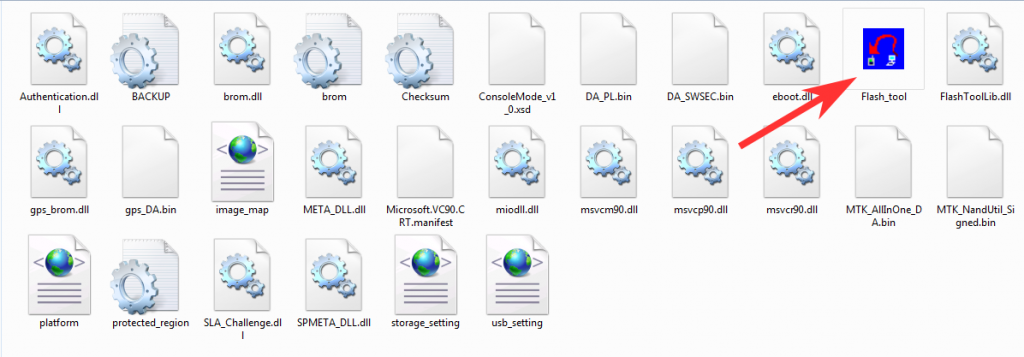
Step 5: Once SP Flash tool is launched, click on “Download” tab.
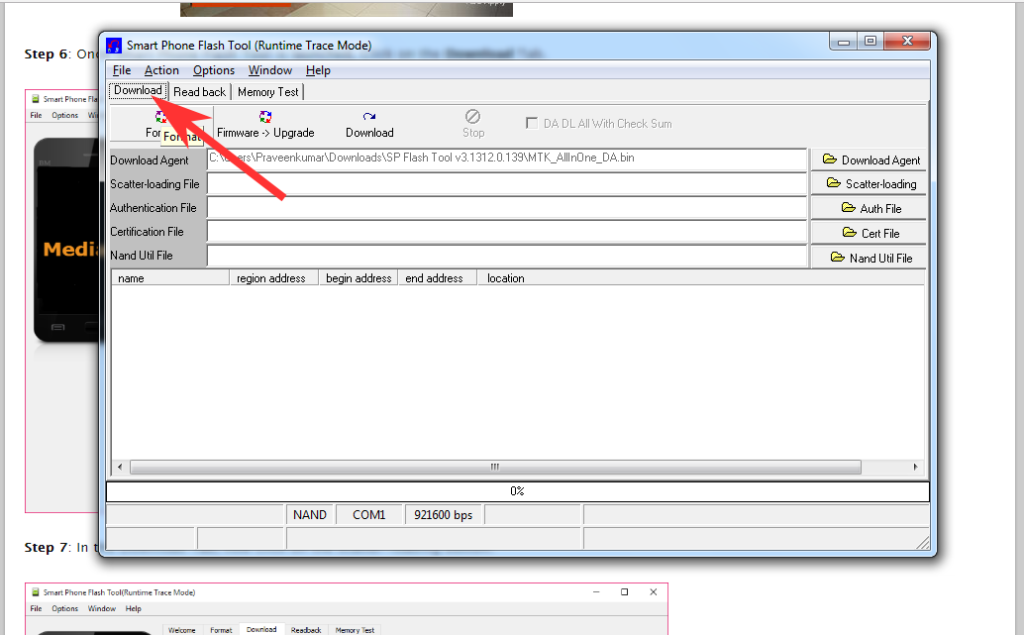
Step 6: Now, click on “scatter-loading” button in the download tab.
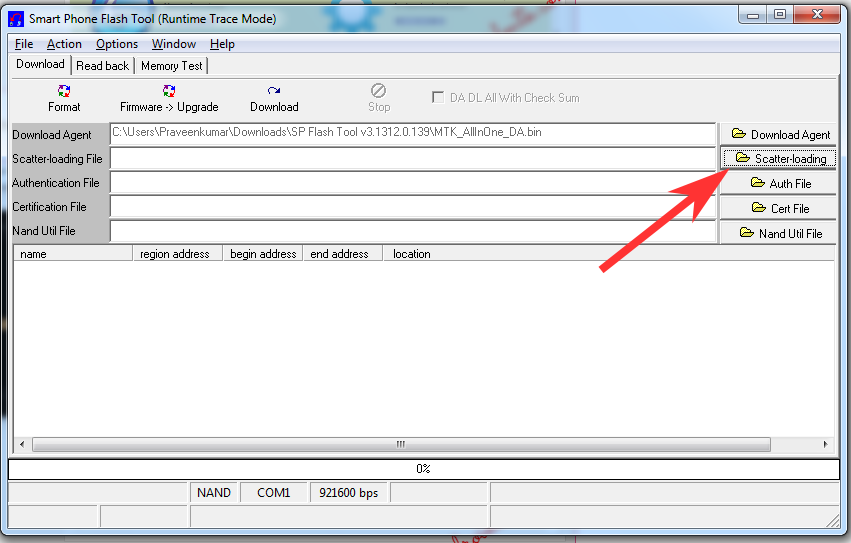
Step 7: Next, click on “Open Scatter File” and select the scatter file from Step 1.
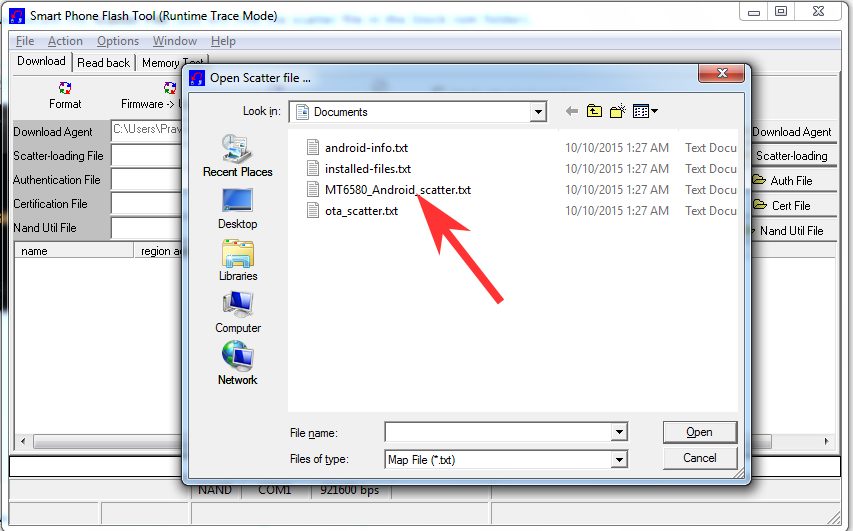
Step 8: Now click on the “Download” button to start the flashing process.
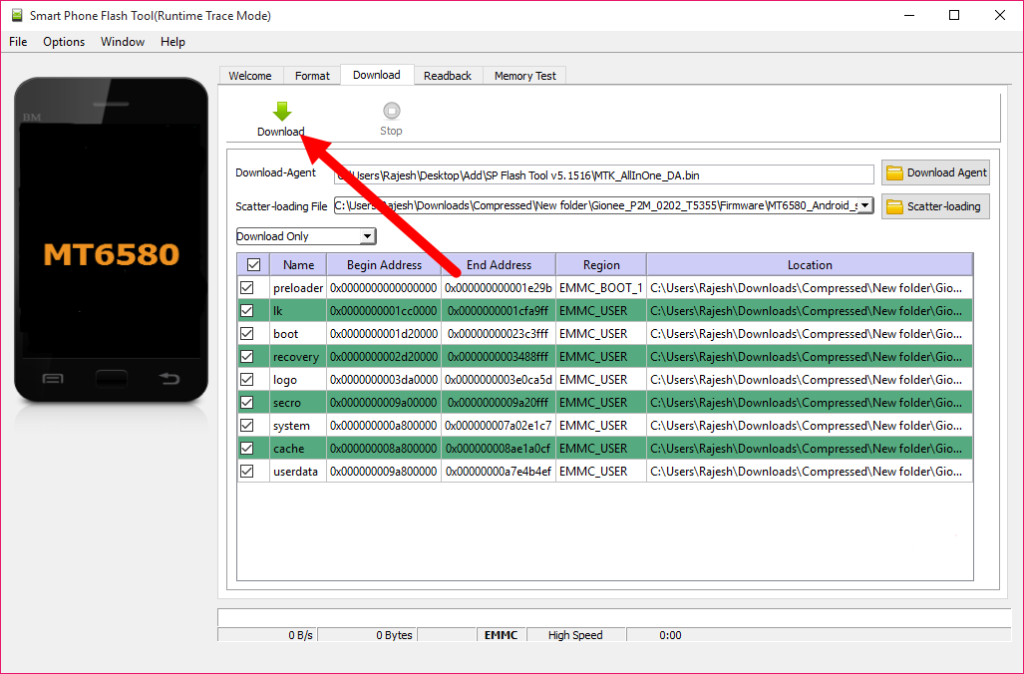
Step 9: Next, connect your Myeye Android device to your computer through original USB
cable (without battery – if it is battery removable) and press volume up or volume down button.
Step 10: The flashing process will begin momentarily, and it will get completed in a minute or two. Once it is over, you will see the “Download OK” green ring in SP Flash Tool.
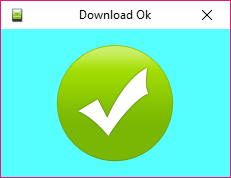
Step 11: Now, close SP Flash tool on your computer and unplug your smartphone.
It is just as simple as that. Now you have successfully flashed stock ROM firmware on your Myeye Android device. If you encounter any issues while following this tutorial, do let me know via comments.

![Download Tecno Spark 2 Power LC8 Firmware [Stock Rom]](https://blogger.googleusercontent.com/img/b/R29vZ2xl/AVvXsEj1ioXJSbCcU7yMBCpHBp_jRLkdVJ2HpslgPV5vKhCzJ-hbkWbF_OzIUAII5V97SO8kEHOHXLcB86dI6PDZJPvyEfiIdzqQoUYgkCRR7j2CJGgYWEpc3mssr7ILFpISvhpANm_ShxkTiqHq/s72-c/)
No comments