Unlike MTK Android devices which are very common in this part of the world and as a result, have their flash files and stock firmware readily available; Spreadtrum android devices firmware are not much available. In the case that you need to flash a particular SPD android device whose flash file is not available, you can simply create or make a PAC file for the device by following these simple step by step guides.
Creating/Making Stock ROM PAC File for Spreadtrum Android Devices
1. Get your Windows PC ready and make sure you have enough power backup on the PC.2. Get a spreadtrum android device, too. If you need to make a PAC file for a particular Spreadtrum device, you need to get its exact variant of phone ready.
3. Root your Spreadtrum android device if it is not rooted yet and then, FORMAT or FACTORY RESET the phone after rooting it. Download any versions of Kingroot from here. You will find a version that will root your device from the list.
4. Get a formatted SD Card. Preferably, 4GB SD Card and Insert it in the phone.
5. Now, go to Settings >> Developer Options and enable it. From there, go to Android Debug Mode and enable it, too. If you can't find Developer Options in settings. Go to Settings >> About >> Build and TAP the Build Number repeatedly for up to 7times. Then, go back to Settings to check for Developer options. It should be there.
6. Now, launch/open Miracle Box and then, connect your phone to the PC.
7. Select/Click Spreadtrum tab and select your phone's BOOT from the options. E.g SC6820.
8. On Miracle Box, locate Backup Mobile (ADB) and click it.
9. If your phone is detected and that you have enough space on your SD Card, backup process should begin almost immediately.
10. When Miracle Box completes the task, it will attemp to pack it in .PAC file. Ignore this option and proceed to the next steps.
Having made the backup, what you have to do now is to edit the files and make/create a proper .PAC file from them. You can then use the .PAC file stock ROM you made to flash any phone of the same model and variant.
How to Edit A Miracle Box Dump/Backup File to A .PAC File
1. Download a nice HEX Editor app and then, Yaffey app on your PC. These two (2) tools will be used to complete the previous works done by Miracle Box.2. Launch/Open Yaffey app on your PC. From within it, navigate to where you saved Miracle Box backup file and open system file found in that folder. Once opened, Delete all the pre-installed apps within it. Remember: your SPD system.img must not be more than 200mb. Finally, when you're done, save the file as system.img
3. Using Yaffey again, open the phone's Userdata from the Miracle Box backup folder. Locate divanche folder and Delete everything in it. Look for pre-installed apps in that folder and delete them, too. And when that's done, save your file as userdata.img
Note: your SPD userdata.img file should be between 2.6mb and 2.8mb in size.
4. Now, open Researchdownload Tool. You can Research Download Tool from here if you don't have it on your PC and then, Pay Close Attention to the image below.
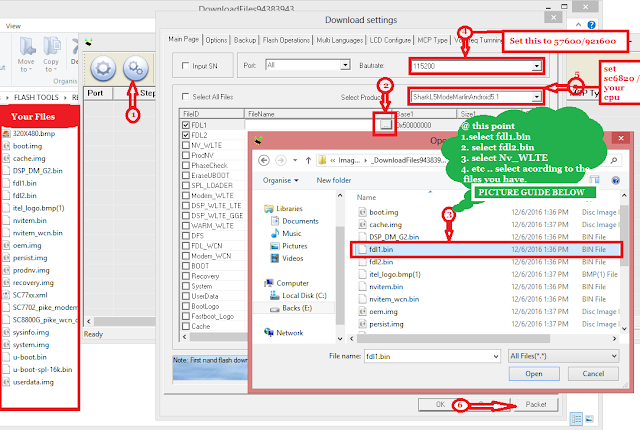
5. After packing your file as seen in the step (6) of that image, give a name to your Pac file and version as reference and designate location you want to save your pac file. And by that, you have successfully created a stock ROM PAC file for Spreadtrum android device. Congratulations.
Now here are few things I want you to do:
- Click the social share button to share with your friends.
- Got questions to ask? Feel free to drop them via the comment box.
- Do check back for more tutorials

![Download Tecno Spark 2 Power LC8 Firmware [Stock Rom]](https://blogger.googleusercontent.com/img/b/R29vZ2xl/AVvXsEj1ioXJSbCcU7yMBCpHBp_jRLkdVJ2HpslgPV5vKhCzJ-hbkWbF_OzIUAII5V97SO8kEHOHXLcB86dI6PDZJPvyEfiIdzqQoUYgkCRR7j2CJGgYWEpc3mssr7ILFpISvhpANm_ShxkTiqHq/s72-c/)
No comments