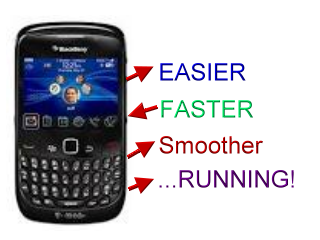
Recently, on OlassTech Enterprise, we uploaded common Blackberry Device firmwares which can be used to flashing Blackberry device.
Now, we would discuss how to perform a FULL FLASH on Blackberry devices.
You might be wondering what a Full Flashing could mean for a Blackberry Device, well, Full Flashing is different from ordinary flashing and so, it is more effective in correcting Blackberry device errors as maybe compared to the ordinary flashing.
Now, we would discuss how to perform a FULL FLASH on Blackberry devices.
What is Full Flash?
You might be wondering what a Full Flashing could mean for a Blackberry Device, well, Full Flashing is different from ordinary flashing and so, it is more effective in correcting Blackberry device errors as maybe compared to the ordinary flashing.
Some Common Reasons that can Make Blackberry OS Crash, Corrupt or Nuked
- Unplugging or disconnecting your Blackberry during an OS upgrade or update.
- Installing too many heavy apps.
- Installing incompatible apps.
- Downloading your Blackberry Operating System Software from suspicious sources.
The following tutorial teaches you how to install/updated/latest Blackberry OS on your Blackberry. This method is universal, which means that it works on OS5, 6, and the latest OS7. It works on old phones as well as on the latest OS7 powered device.To Install/Upgrade a Blackberry Operating System (OS):
1. You need to install the Blackberry Desktop Manager, it comes in a CD when you purchase your Blackberry phone or you can simply download the latest version >>here<<.2. An additional software to download is BBSAK, is to backup trusty 3rd party Blackberry applications and restore them among other functions >>Download it Here<<.3. Lastly, you need to download the version of the OS you want to install. A simple way of getting this is by visiting ww.blackberryrocks.com/blackberry-os and trace a suitable OS from there.
Before moving to further process, you should have everything you need to perform the installation by now. Checklist:- Current OS downloaded and installed on your windows PC like any other normal software- Latest DM downloaded and installed on your windows PC- BBSAK downloaded and installed on your Windows PC as well1. Now Connect your blackberry phone to your PC with your stock blackberry USB cord, and fire up BBSAK.BBSAK will automatically detect your Blackberry. Once BBSAK detected your BB, hit the “Backup Apps” button to backup your 3rd party applications that have been installed on your Blackberry.2. Be patient, this process will take up to five minutes max. When it's done, hit “OK” and exit out the program.
3. Launch Blackberry Desktop Manager (DM). Click “Device”, then select “Backup and Restore”, once you are in it, click “advanced” and back up the settings you would to backup. Only backup your calendar, service books, bbm contact list, and contacts because if you are backing up other settings from the old device, when you load them onto the new OS, the extra old settings might not compatible with the new OS. Once the backup progress is done, exit out of DM.4. Launch BBSAK again; make sure that your DM is not running in the background. Click “Wipe Device” this time. It will wipe out everything on your BB. Once the wiping process is done, the phone will reboot itself. Then you will see a “507 error”. Please do not freak out, this is normal; it means you are doing the thing right. “507 error” means your phone OS is corrupted or there isn’t one. To be sure that your phone is wiped clean, click “wipe device” again, the program will perform the same wiping process like the first time you did. Again, the phone will reboot and the 507 error will appear as expected.Warning - This step is extremely important, so follow this instruction carefully:5. Navigate yourself to this location on your computer: C:\Program Files\Common Files\Research in Motion\Apploader. Once you are in it, find the “vendor” file and delete it.If you are running on Windows 7 64 bits, you will have two vendor files instead of one like xp and vista. So locate yourself to the 2 hidden vendor file by doing following:6. In the same folder, find “Loader” and launch it.
- Open up a command prompt:
- Type “command prompt” on your computer’s built-in search engine to bring up the window.
- Type “dir /a /s C:vendor.xml” in it. Once you typed in the command, the hidden vendor file will pop out. Delete that hidden vendor file.
- "C" is the hard drive that your current Windows is installed on it, so if you have your windows running on a “D” drive, please change “C” to “D”.
7. After it detect your PIN click next/continue, follow the program itself, select whatever extras you want to install along with the new OS. Then hit “Next” for a couple of times, then the loader will begin the actual OS installation process.
8. Hit “Close” when it's done.Congratulations! You’ve survived your first manual Blackberry Operation System upgrade by yourself.Be aware that once you hit “close” the Blackberry will restart itself. The first startup after the new OS is installed on the phone will take 3-4 minutes longer than a normal startup.9. At this time, do not disconnect your phone after the new upgrade. Launch DM again to check if you have the new OS installed or not. Once you got in DM it will read your phone’s information by itself.10. Do the same with bbsak, load your 3 party apps back via bbsak. Once the loading is done, your phone will restart again. You are done. Your phone is up and running!
Note: If you didn’t delete the vendor and proceed to next step, bad things might happen. It’s complicated to explain what the vendor file does, so make sure you delete it.This method will not work if you have a Mac. A Mac OS powered machine with XP installed on a virtual machine will also NOT cut it. This method will ONLY work with the Windows powered machine. So if you don't have a windows PC, borrow your mom's, neighbor's, friend's whatever.Hope this solved some issues you might be facing with your Blackberry Smartphone.Share or Like this Post if you Find it Informative and Cool... Thanks.Never miss any of my future post CLICK HERE TO SUBSCRIBE Once entered, you will have to check yourInbox for a confirmation email containing a confirmation link. Once you VERIFY your email by clicking on the confirmation link in the message, you will never miss any future articles.








![Download Tecno Spark 2 Power LC8 Firmware [Stock Rom]](https://blogger.googleusercontent.com/img/b/R29vZ2xl/AVvXsEj1ioXJSbCcU7yMBCpHBp_jRLkdVJ2HpslgPV5vKhCzJ-hbkWbF_OzIUAII5V97SO8kEHOHXLcB86dI6PDZJPvyEfiIdzqQoUYgkCRR7j2CJGgYWEpc3mssr7ILFpISvhpANm_ShxkTiqHq/s72-c/)
very interesting post.this is my first time visit here.i found so many interesting stuff in your blog especially its discussion..thanks for the post! balena etcher
ReplyDeleteI guess I am the only one who came here to share my very own experience. Guess what!? I am using my laptop for almost the past 4 years, but I had no idea of solving some basic issues. I do not know how to Crack Softwares Free Download But thankfully, I recently visited a website named Cracker PC
ReplyDeleteEtcher Crack
Spotify Premium APK Crack
FL Studio Crack
Sidify Music Converter Crack
JetBrains CLion Crack
Tube Digger Crack